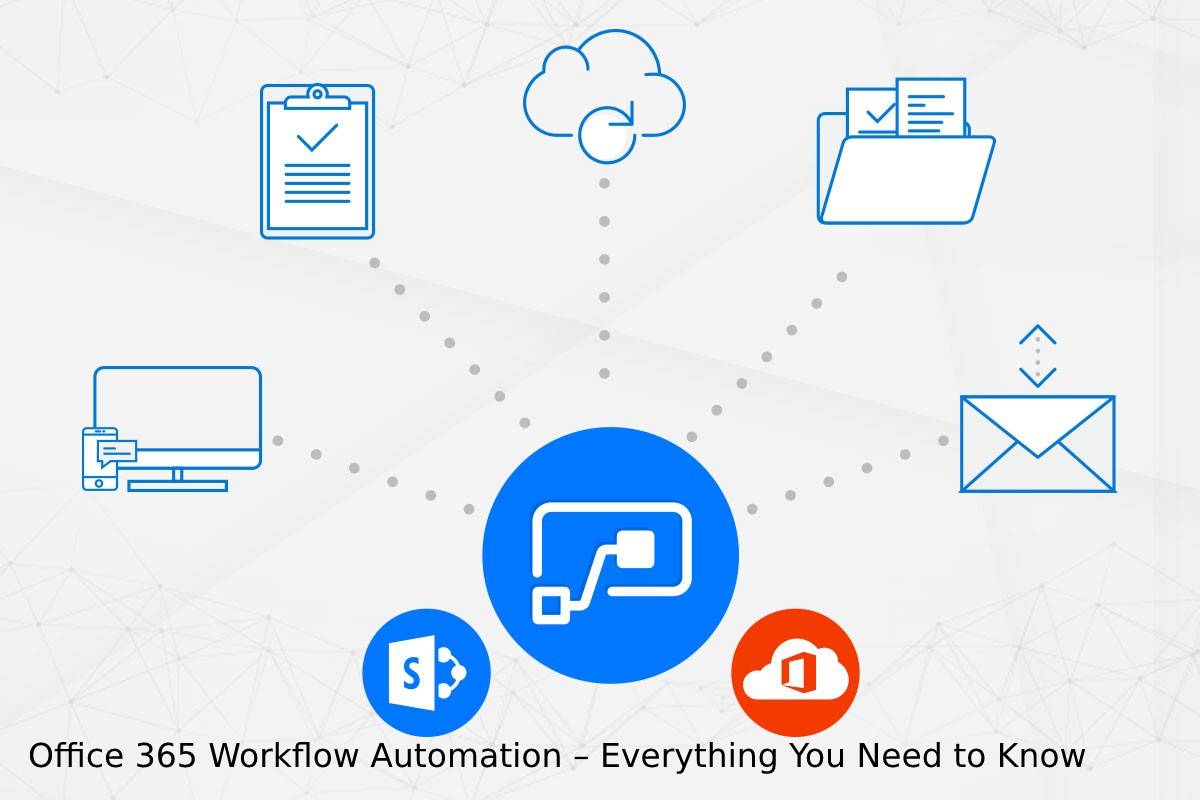Automation reduces the manual operations that can consume a lot of time in a business, especially for repetitive tasks. Fortunately, Office 365 workflow automation is possible for SharePoint users under SharePoint Designer. It contains over 80 actions, all of which are helpful in a business. For instance, you can automate the permission and task approval processing, notifications of new actions, sending of emails, document downloading and uploading, and many others.
Most commonly, companies use the online workflow options that are not only on the Office 365 platform but also adopted by reliable ecommerce platforms. If you are using an ASP.NET ecommerce platform, you might want to check what workflows they have. For now, let’s focus on how to go about Office 365 workflow automation for SharePoint users.
Table of Contents
How Office 365 Workflow Automation Works
Microsoft is clear on how automation on SharePoint or any other affiliate platform should work. First, they offer a flow chart of the activities and provide how every step should be executed. It is a standard work process that is easy to set, track, and monitor and make amendments where necessary.
A successful Office 365 workflow automation for document approval takes charge of the process of doing tasks such as sending files to the people who should approve, sending notifications and reminders to them, and completing any other important process.
Examples of Office 365 Workflow Automation
As mentioned, SharePoint users enjoy over 80 automated tasks. But the fact is that you can only take what is useful in your business. Here are the popular Office 365 workflow automation features that can benefit you.
- Approval workflow – This is the route a document takes or a process takes to reach designated personnel for approval, rejection, or any other action. This workflow is synchronized with a library or database for ease of work.
- Collect signature workflow – This could be part of the approval workflow or a workflow on its own. Its aim is to route the process of collecting signatures for approving documents.
- Email-sending workflow – You can automate the process of sending emails to employees and customers by defining actions that require sending emails. It is a little bit more detailed than other automation because you have to add messages to be included or actions.
- Collect feedback workflow – Simply, this is an Office 365 workflow automation that draws the route a template, form, questionnaire, or document takes to reach designated people, ask for feedback, and then revert to the library or database for analysis.
- Three state workflow – Most businesses use this Office 365 workflow automation. It is a package with three phases that is suitable for various actions in a business. It shows the active actions, those that are ready for review, and the complete actions.
Final Words
It is clear that Office 365 workflow automation is a perfect solution for ecommerce businesses that have embraced technology. The good thing is that you get to choose the workflows you want among the dozens available for SharePoint users. This article has just shared a few, and we hope that they will help you make a decision.